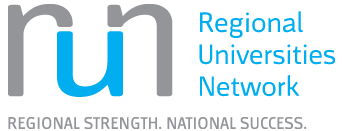Accessing MyCQU
Knowing your student login details is important to access the MyCQU Student Portal and other CQU student systems.
To respond to your offer and enrol into your studies, you’ll be asked to set up your student login for the first time.
CQU has updated the sign in platform to enhance security, and may have changed the way you log in.
Log in to student systems using either your
- student email address, or
- Student username, which is your Student ID followed by @cqumail.com
For example:
- Student Email: firstname.lastname@cqumail.com
- Student Username: 12999999@cqumail.com
In some cases, where you may have the same name as another CQU student, the format of your student email may appear differently. Learn more in our About Student Emails article on MyCQU.
When you first login, you’ll have a temporary password.
The temporary password is in the format of a lower case 's' followed by your date of birth (DDMMYY) followed by the # symbol, e.g. s301297#.
Once logged in, please update your temporary password and provide a mobile phone number that we can use to verify your identity and ensure password security.
CQUniversity uses Multi-factor Authentication to protect your account and keep your personal, student and research data secure. When logging in to a CQU website, app, or system, you will be required to verify your account and the simplest way to do this is to receive a text to the mobile phone number you have recorded in MyCQU.
Visit MyCQU to read more about logging in with MFA, including troubleshooting tips and answers to frequently asked questions.
We’re here to help if you have any problems when logging in to our CQUniversity systems. Please call us on 1300 666 620 or email tasac@cqu.edu.au.
MyCQU
The MyCQU Student Portal is your personalised gateway to all the advice, services, and resources you will need to stay organised while studying at CQU. You can access MyCQU via a desktop computer or a mobile device.
To save MyCQU to the home screen of your mobile device:
Log in to MyCQU,
Tap the share option for Apple devices, or the three dots for other devices, and
Select ‘Add to Home Screen’.
A MyCQU icon will then be available from your home screen.