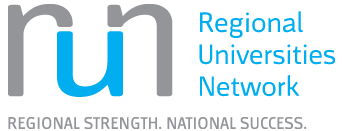Using BrowZine and LibKey Nomad
What is BrowZine?
BrowZine provides a uniform way of reading, sharing, storing, and citing articles. You can add your favourite journals to a browseable shelf and get a notification when a new issue is available. Browse by subject category or, alternatively search by title, subject or ISSN. BrowZine is accessible from web or mobile versions that help you flip through the scholarly e-journals available through CQUniversity or Open Access, and it also offers integration with EndNote.
Using BrowZine
Getting Started - Web
- Go to the BrowZine site.
- Select CQUniversity as your library, if not already set.
- Browse Subjects or begin searching based on title, subject or ISSN.
You may need to log in with your CQU username and password to access the full article.
Getting Started - Apps
- Download BrowZine from Google Play or App Store.
- Choose CQUniversity as your library.
- Accept the privacy policy.
- Sign in with your CQU username and password.
- Begin browsing and searching.
Finding Open Access Journals
If you access BrowZine with a CQU account open-access resources will automatically be included in search results along with subscribed content.
If you do not have a CQU account, you can access free content by selecting the Open Access Library from the BrowZine landing page. You can also set up a personal account (e.g. Gmail) and access this content.
How to switch between CQU and the Open Access Library?
- Go to Settings then Change Library and search.
- OR go directly to the library selection page and search for "Open Access Library".
What is LibKey Nomad?
LibKey Nomad is a browser extension for Chrome, Firefox, Edge and other Chromium-based browsers. It automatically provides instant links to full-text content for articles subscribed to by CQUniversity Library and Open Access articles on the internet.
- Visit Third Iron's Help for BrowZine Users guide for a list of FAQs.
- For further information view the My Bookshelf FAQ and My Articles FAQ .
Using LibKey Nomad
Getting started:
- Download and install the LibKey Nomad browser extension.
- Choose CQUniversity as your library.
- You are all set. Begin searching the internet and look for the Nomad buttons.